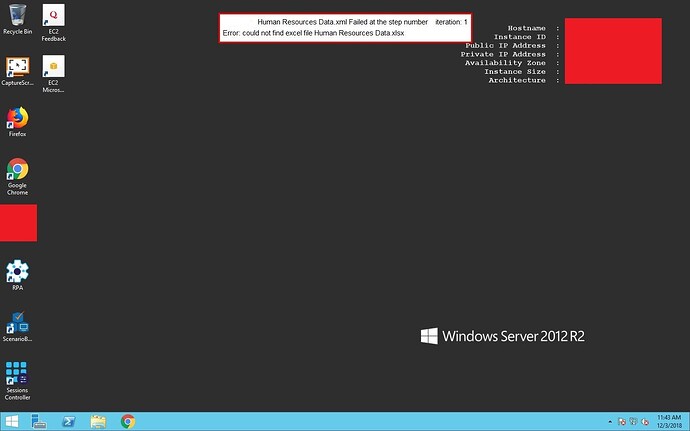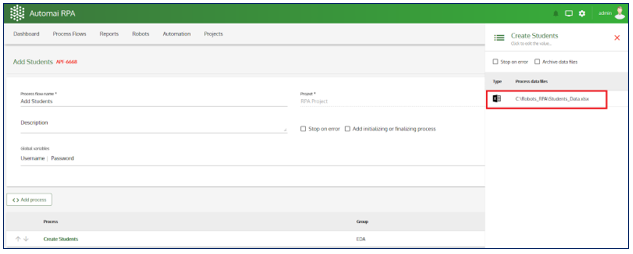I created a script in ScenarioBuilder which uses an Excel file. It works in ScenarioBuilder but when I run it in RPA, the execution fails with an error. I double-checked in ScenarioBuilder and the file is attached to the scenario. Any idea how to fix this?
Hey Tim,
Do you have ScenarioBuilder and rWorker installed in the same server? I don’t see rWorker on your desktop. Make sure the Excel file is accessible by the robot and set the data source path in process flow.
3 Likes
Hi @TimC,
Welcome to the Community!
As @Paul mentioned, if the ScenarioBuilder and rWorker are installed in the same machine, then you need to make sure the robot can access the Excel file. If you use a different user account to create your scenario and your rWorker is installed on a different user, do the following:
- Place the Excel file in a shared location where the users can access it.
- Go to the processes flow in the Manager and open it.
- Hover over the process and click “View process details” button.
The input data files such as CSV files or MS Excel sheets from the source process along with their paths are displayed here. - Click the source file path to edit the current one or provide a new input data for the process.
- Once you are done updating, press“Enter”.
See below screenshot:
Also, if your rWorker is installed in a different machine (PC/Server), make sure the Excel file exists in that instance and update the process data file path by following the above steps. This way the robot can read the file and execute the business process.
2 Likes